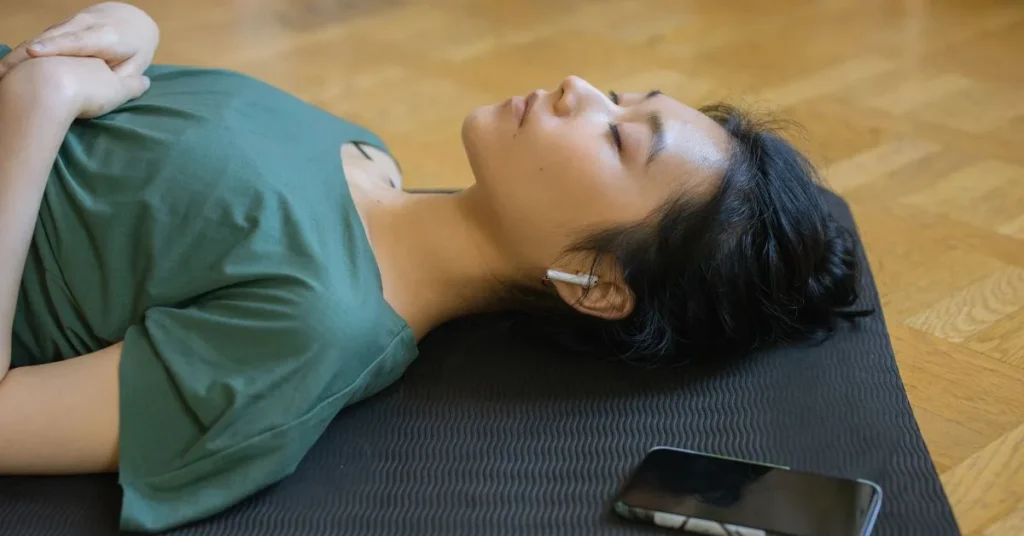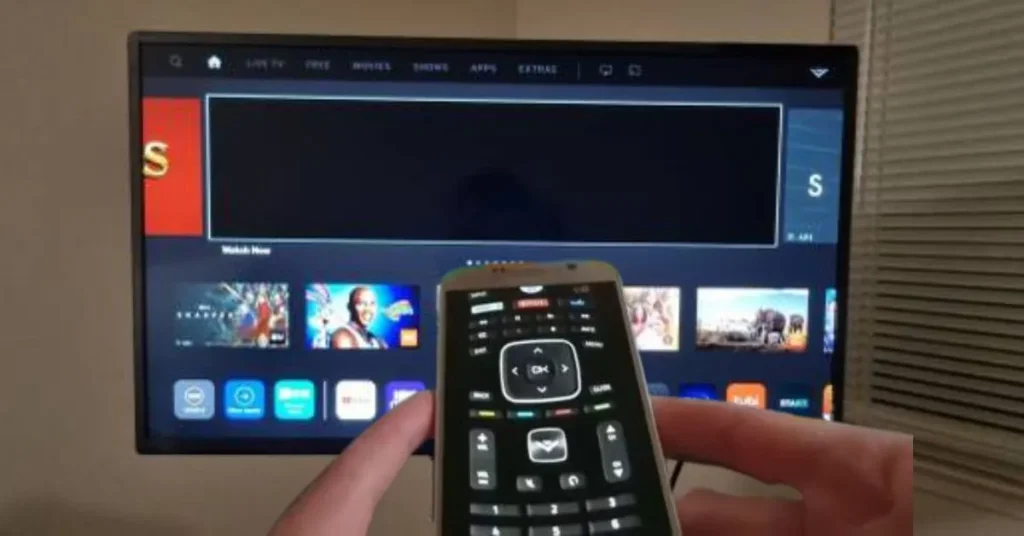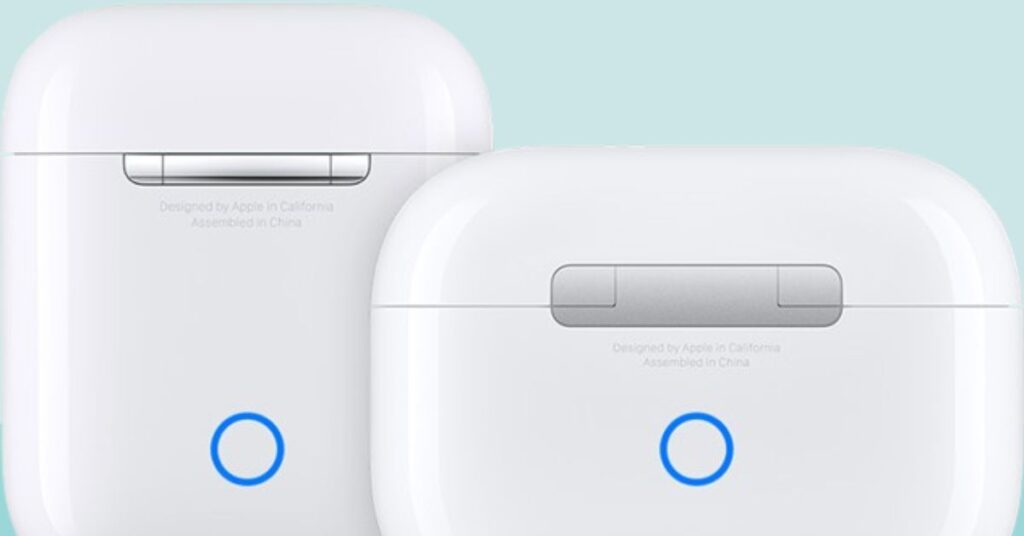You’ll be happy to hear that your Amazon Fire TV Stick can be connected to a set of Apple AirPods, but how exactly do you do that? Connecting Bluetooth headphones to your TV is a terrific way to enjoy viewing your entertainment, whether you like the sound quality of your AirPods or want to keep the volume down while other family members sleep. To get these two devices to link together you must however make sure that you carefully follow the connection instructions.
How to Pair AirPods to Firestick?
In contrast to many Bluetooth headphones available in the market, AirPods lack built-in volume controls. The AirPods’ volume control solely modifies the volume on your smartphone. Because the Firestick has an internal volume control, using AirPods to listen to your favorite shows would result in the audio blasting from your ear canals at maximum volume. We can resolve this issue by passing the audio through an app that allows volume adjustments.
A Guide for Connecting Airpods to Fire TV
Firstly, There are a lot of opportunities for home streaming content with the convenient and adaptable Fire TV Stick. You can quickly start streaming TV shows and movies and even playing games from many third-party applications with an HDMI input and an internet connection.
However, what if you want to use your Fire TV Stick’s audio port on your AirPods rather than your TV speakers?
You can pair your Apple AirPods with the Fire TV Stick via the Bluetooth settings to enjoy your content on headphones. It is simple to accomplish this; you only need to connect your Fire TV Stick to another Bluetooth device. However, many of those who do so eventually experience problems with their audio.
You will realize that listening to your Apple headphones will be excruciatingly loud because AirPods lack manual volume settings. For this reason, we’ll walk you through connecting Airpods to Firestick and explain how to resolve the infamous loudness problem.
1. Go to the Fire TV Stick Settings
Please switch on your Fire TV Stick to begin the process. To link your AirPods with the Fire TV Stick, open the device’s settings after switching it on. There ought to be a tab labeled “Settings” at the top of the Fire TV Stick home screen. Press the button.
2. Configuring Bluetooth Pairing
You will be presented with various on-screen options upon accessing the Fire TV Stick settings. To find “Controllers and Bluetooth Devices,” you should scroll through your settings. When you select this tab, all your Fire TV Stick’s Bluetooth connections will appear. To pair a new device with your Fire Stick, choose ‘Other Bluetooth Devices’ and keep connecting your AirPods.
3. Pairing Mode for AirPods
A pairing button on the back of your AirPods case will allow you to use them with other nearby Bluetooth connections. Once you press this button, enter the Fire TV Stick’s settings and select “Add Bluetooth device.”
The notification that should show up on your screen will indicate that the two devices have established a connection. Your Apple AirPods’ name must appear on a tab, and they should make a sound to verify this. There was a problem with the connection if you did not see the message or hear the sound confirmation for your AirPods. To couple the devices, just repeat the procedure.
How to Adjust the Fire TV Stick’s AirPod Volume?
You should be able to hear music from your Bluetooth headphones if your Apple AirPods and Amazon Fire TV Stick have synced correctly. Nevertheless, you should hold off on using them immediately because utilizing AirPods with Fire TV Sticks frequently results in a volume problem.
Since Apple AirPods lack a manual volume adjustment, they will be quite loud when using them. This can harm your ears and make using your AirPods to stream media unfeasible. You must download a third-party app that enables manual volume control for your device to resolve this.
Install the Volume Control Application
Unfortunately, you cannot use the AirPods to their full potential without an application. Fortunately, many volume control programs available for download can help you with this solution. A fantastic choice to think about is Exercise Volume.
However, you may use any app you choose if it allows you to adjust the Fire TV Stick’s volume when your AirPods are connected. It’s possible that the Fire Stick application downloader won’t find the software you’re looking for, so you’ll need to side load one. Side loading is adding an app on your device from a separate source. You will need to sideload the app of your choosing to add it to your Fire TV Stick, as most apps are available in the Google Play Store.
You can use your volume control app on the Fire TV Stick when you connect your Apple AirPods after downloading and installing it. You’ll see a basic volume bar that you can adjust with the Fire Stick controller.
Winding Up!
This brief tutorial was on setting the volume and connecting AirPods to Firestick. Since most Bluetooth speakers and headphones have their volume controls and Firestick is primarily designed to be used with TVs, this feature was likely neglected or omitted on purpose. We can resolve the issue because Firestick is built on the Android framework. Please let me know in the comments section below if you have a better method for changing the Firestick’s volume.
Answers To The Questions!
To accomplish this, press and hold the button on the back of the AirPods case. Once the light becomes white, the AirPods should appear in the Firestick Bluetooth menu. Once you select OK, the device should pair immediately.
Install the most recent version of iPadOS or iOS on your iPhone or iPad. Make sure that both AirPods are charging before placing them in the charging case. Go to Settings > Bluetooth to turn on Bluetooth. Make sure your AirPods are set as your preferred audio device if they are connected.
Press and hold the circular button on the rear of the charging case until the LED indicator turns white, putting your AirPods or AirPods Pro in pairing mode. To connect, navigate to the Bluetooth menu on your TV, search for AirPods, and choose AirPods Pro.
By putting the AirPods in pairing mode and selecting the add a new device option from the Bluetooth menu, you can pair them with a Kindle Fire.