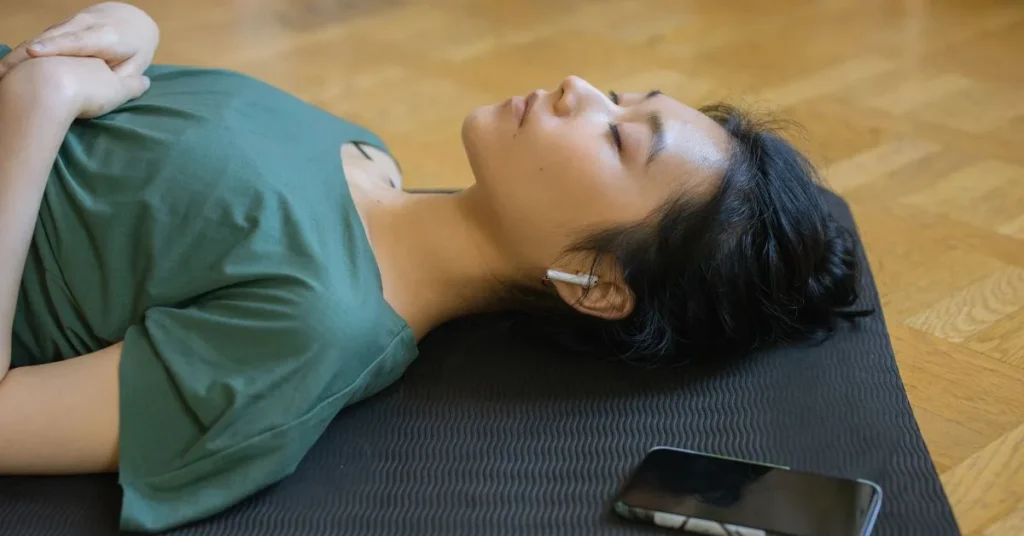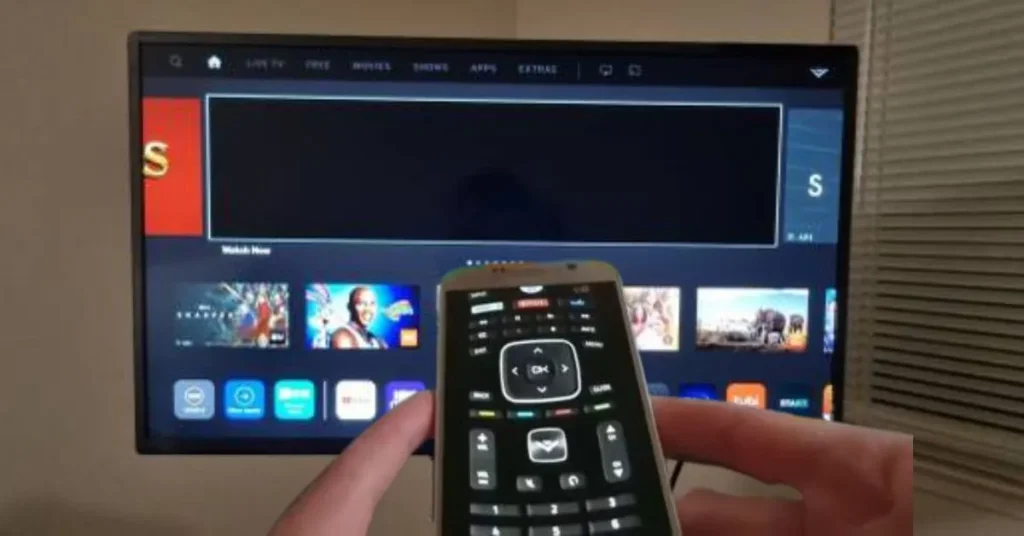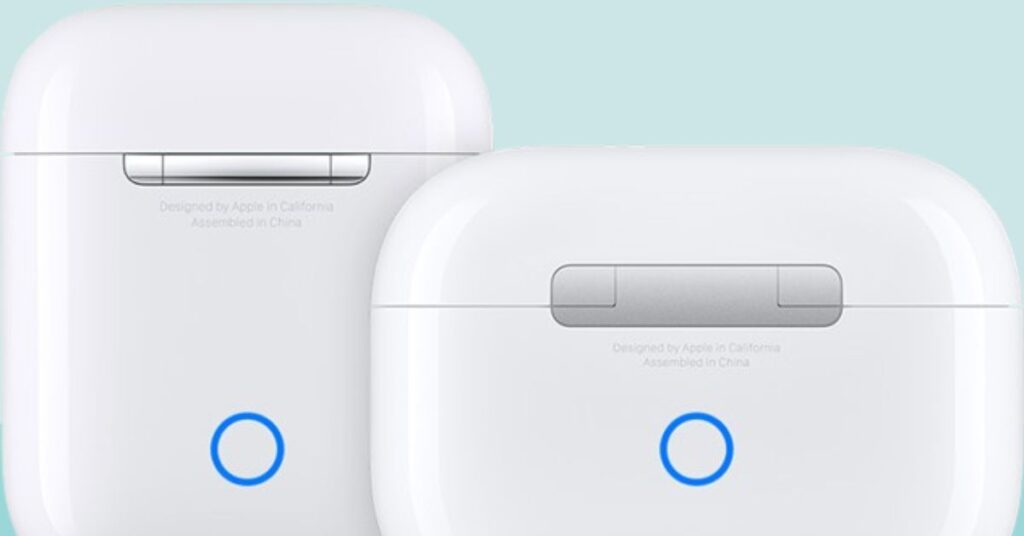How often have you wished you could know, Can I connect my AirPods to my Roku TV? Do not feel alone. Many people who buy Roku TVs and also have AirPods are wondering whether this is even possible. To help you get the most out of your Roku TV, we will go over every step of pairing your AirPods with the streaming media player.
Understanding Roku TV AirPods Compatibility
Before getting into the how to, we must address the obvious question: Is it possible to link AirPods with a Roku TV? The quick answer is yes, but there is a catch. Currently, Roku TVs do not support audio devices via their built in Bluetooth connection. You can still use your AirPods with your Roku TV if you find a way around the official restrictions.
The many streaming services and intuitive UI make Roku TVs a popular choice. However, AirPods are well known for their ability to connect effortlessly with Apple devices. The increasing need for wireless audio solutions has prompted innovative approaches to integrating various technologies that were not initially intended to do so.
How to Connect AirPods to Roku TV?
Let us investigate the best way to link AirPods to Roku TV with everything out of the way. Some such approaches are:
Method 1: Using the Roku Mobile App
The Roku mobile app makes AirPods easy to use with Roku TV. Step by step instructions:
- Install the Roku app on your iOS or Android device.
- Connect your AirPods to your phone normally.
- Select Devices from the bottom menu of the Roku app.
- Select your Roku TV from the list.
- Tap Remote then Headphones for private listening.
This lets you hear your Roku TV audio via your AirPods while your phone plays the sound. Although this method may delay audio, it seldom affects the viewing experience.
Method 2: Connecting AirPods to Roku TV Without Phone
Bluetooth transmitters are needed to connect AirPods to Roku TV without a phone. This solution removes the smartphone middleman and connects directly. Here is how:
- Bluetooth transio output are available. Find one with 3.5mm, RCA, or optical audio connectors for your TV.
- Plug the transmitter into your TV audio port. The optical port is usually better if your TV has many audio outputs.
- Press and hold the charging case back button to connect AirPods.
- Follow the instructions to link your AirPods to the transmitter. Putting the transmitter in pairing mode and waiting for AirPods detection is typical.
The Bluetooth transmitter should send audio from your Roku TV to your AirPods. This technique usually has better audio quality and reduced latency than the Roku mobile app.
Troubleshooting: Roku Private Listening Not Working
You may have trouble using private listening on your Roku TV. If Roku private listening is not working, try these steps:
- Update your Roku mobile app. Outdated applications might disrupt the connection.
- Check that your phone and Roku TV share Wi Fi. They must share a network to communicate.
- Reboot your phone and Roku TV. Sometimes, a reboot fixes glitches.
- Make sure your phone and AirPods are connected. Disconnect and rejoin.
- See whether your Roku TV needs software updates. Old TV software might create compatibility concerns.
- Ensure your Bluetooth transmitter is linked to your TV and AirPods.
- Check signal strength by bringing your phone closer to your Roku TV.
After attempting these procedures, contact Roku support if difficulties continue. Your device model and configuration may determine their troubleshooting processes.
Expanding Your Options: Connect Roku TV to Bluetooth Speaker
Regarding audio connectivity, Roku TVs can connect to Bluetooth speakers. This is comparable to linking AirPods:
- Connect a Bluetooth transmitter to your TV audio output.
- Pair your Bluetooth speaker.
- Pair your speaker using the transmitter instructions.
You may improve your TV audio without wires using this option. This is great for boosting your TV sound without buying a sound system.
The Benefits of Connecting AirPods to Roku TV
After explaining how to link AirPods to Roku TV, let us discuss why:
- Watch TV without disturbing the family: This is great for late night watching or quieting down.
- Watch your favorite programs sans headphones: You may move freely within the AirPods range.
- AirPods sound great when watching TV: Built in TV speakers frequently sound worse than AirPods.
- Ideal for deaf people who require audio closer: You may change the volume to your liking without disturbing others.
- Bluetooth: Use Bluetooth to listen to TV audio while completing other household duties.
Alternatives to AirPods for Roku TV
AirPods are popular, but Roku TV has additional private listening options:
- Roku Official Headphones: Connect straight to your remote for private listening. Their compatibility and usability are guaranteed by their Roku specific design.
- Other Bluetooth Headphones: You can attach other Bluetooth headphones to your Roku TV using the preceding techniques. This provides you with several alternatives depending on your interests and budget.
- Wired Headphones: Some Roku remotes contain a headphone port for direct connectivity. This is a basic, low latency solution that requires no setup.
- Soundbars with Private Listening: Some TV soundbars include smartphone applications for private listening.
Each choice has benefits and downsides, so examine your requirements.
The Future of Roku TV and Wireless Audio
As technology evolves, AirPods and Roku TVs may integrate directly. Here are some possible developments:
- Future Roku TV models may offer Bluetooth audio, removing the need for workarounds.
- The Roku mobile app may enhance private listening, lowering latency and improving audio quality.
- Given the popularity of AirPods, Roku may provide direct AirPods connections to Roku TVs without a phone or extra hardware.
- Newer Bluetooth audio codecs may increase wireless audio quality and minimize delay.
- Smart home ecosystems may integrate TVs and wireless earbuds more seamlessly.
These are theoretical, but the wireless and intelligent technology trend implies that linking AirPods to TVs will become more straightforward and popular.
Best Practices for Using AirPods with Roku TV
Use these strategies to maximize your AirPods and Roku TV experience:
- Update Devices: To maximize compatibility and performance, update your Roku TV, mobile app, and AirPods firmware regularly.
- Manage Battery Life: Remember that using AirPods with your TV drains their battery. Keep your charging case handy for extended viewing.
- Optimize Wi Fi: To reduce audio dropouts while using the Roku app, ensure your Wi Fi is strong and steady.
- Experiment with Settings: Play with Roku TV and app audio settings to get the optimal sound for your setup.
- Consider a Dedicated Transmitter: A suitable Bluetooth transmitter may be better than the smartphone app if you often use AirPods with your TV.
Winding Up!
Can I connect my AirPods to my Roku TV? Absolutely! It may be more challenging than connecting to your phone, but there are ways. AirPods provide ease and quality when viewing your favorite programs on Roku TV, whether you use the Roku mobile app or a Bluetooth transmitter.
Keep an eye out for Roku upgrades that may make this procedure simpler. Technology is continually changing. With the appropriate configuration, a customized, immersive watching experience that blends Roku large video selection with AirPods outstanding audio quality is possible.
Whether you are a night owl who doesn’t want to disturb others, a multitasker who loves to roam while listening to TV, or someone who enjoys terrific audio, connecting your AirPods to your Roku TV may improve your entertainment setup. Try it and improve your TV viewing!
Answers to the Questions!
No, Roku TVs do not come with Bluetooth integrated right in. Nevertheless, a Bluetooth transmitter or the Roku mobile app might allow you to connect your AirPods indirectly.
After installing the Roku app, all you have to do is hook up your AirPods to your phone, launch the app, choose your TV, and turn on private listening.
It is possible to link your AirPods with your TV using a Bluetooth transmitter attached to the TV audio output.
Ensure the app is up to date, verify the stability of your network, reboot your devices, and double check the connection between your phone and AirPods.
It is possible to link a Bluetooth speaker to a Roku TV using a Bluetooth transmitter.
If your Roku remote is compatible, you may use any Bluetooth headphones—including Roku own—or any corded headphones.
Although we cannot foresee what Roku may include in future versions, it is feasible that they may have this capability.
Extended durations of use will deplete the battery of your AirPods, no matter what device you are using them with. To maximize your time in front of the screen, bring your charging case.