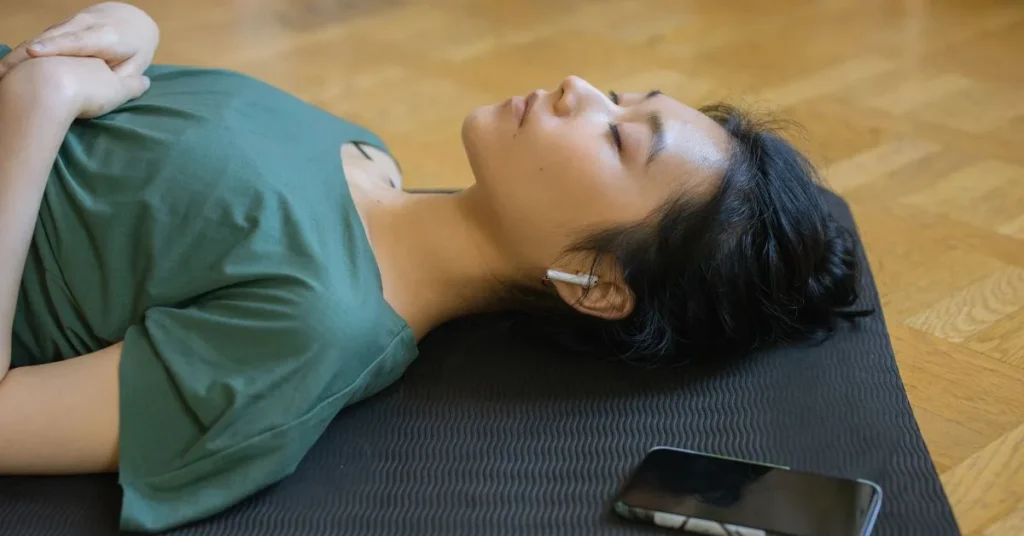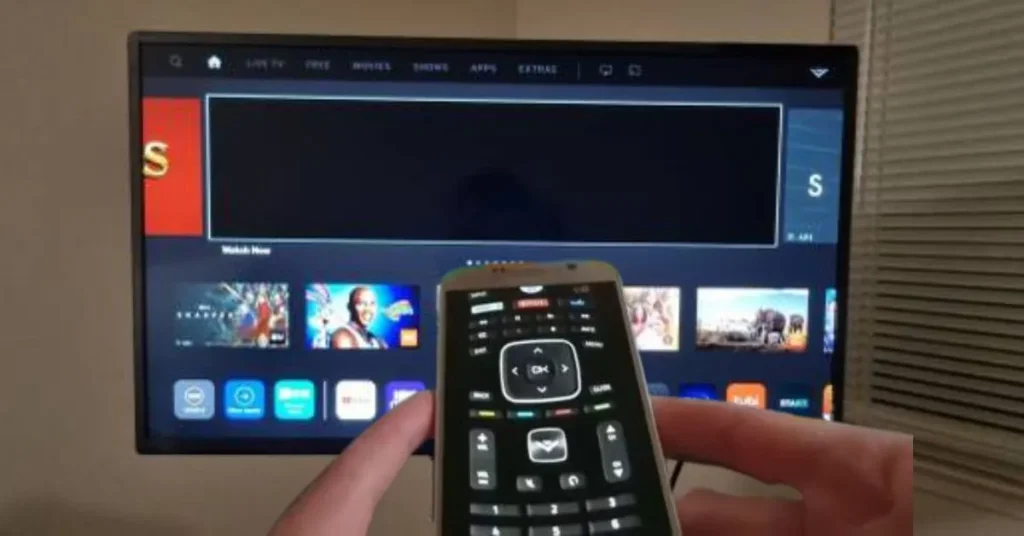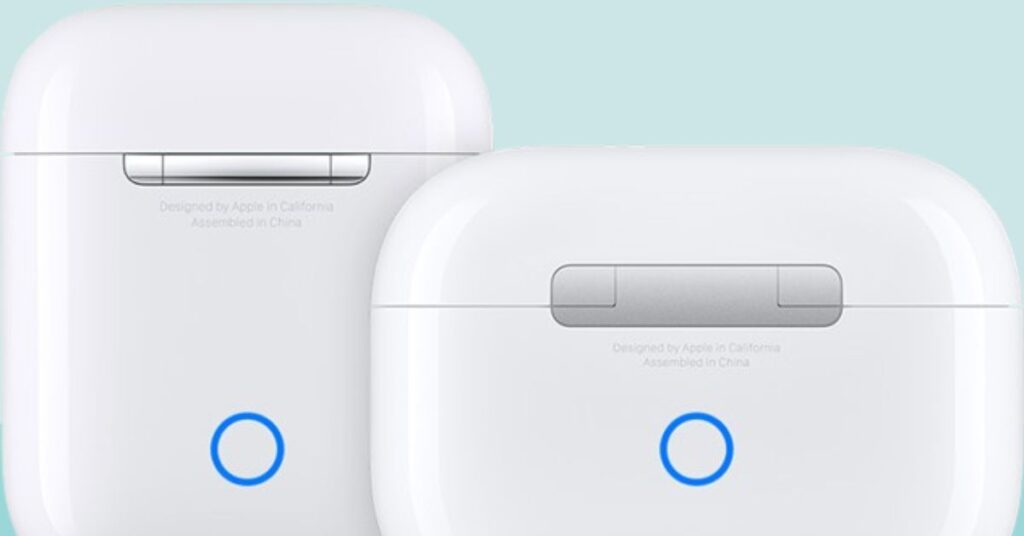Does your iPhone no longer flash white when paired with your Apple AirPods or AirPods Pro? You can find out exactly how to solve it with a comprehensive tutorial. Ensure both AirPods are inside the case before opening it the first time you pair your AirPods with your iPhone. The reset button is held down and pressed until it flashes white.
Make sure your device has Bluetooth enabled before proceeding. Your iPhone will display the name of the AirPods as soon as they begin to flash white. After that, you can choose the AirPods and successfully link them with your device. But, it has been repeatedly observed that AirPods do not flash white. This may cause pairing issues, which typically occur when the battery life of your AirPods is low. You may charge the case for your AirPods and then pair it again.
It may also occur if dust and particles have clogged the connectors inside your AirPods. After tidying it up, you can attempt pairing once more. We can assist you in solving this problem if it doesn’t work.
Why Won’t My Airpods Flash White to Connect?
If the Airpod case won’t flash white, there might be a problem with the pairing procedure. Most likely, a few additional likely causes include:
- The AirPods have no battery at all.
- The AirPods are not in contact with the connectors on the charging case.
- There can be debris on the bottom of the AirPods.
- harmed AirPods.
- broken or damaged charging case.
Jump to:
- Can the Police Track Stolen AirPods
- What Are the Holes on AirPods Case
- Why is My Airpod Case Flashing Green
- Why Is My AirPod Beeping After Getting Wet
What Should I Do If My AirPods Not Flashing White?
You’ll be happy to hear that there are simple and doable solutions if you’re searching for some troubleshooting advice to address the issue of your AirPods stuck on flashing white light. We are implementing all the fixes, some of which we have already covered in great detail.
Put the AirPods to Charge.
Usually, the solution is to charge the AirPods. When your battery is dead, there may be a problem. AirPods that are not charged are useless. Sometimes, the problem can arise even when there is sufficient charge.
The easiest way to solve the issue is to leave the AirPods in their charging case and give them a 20 to 30-minute charge. Following the allotted time, remove the case lid and push the setup button until a white flash appears. You can attempt further remedies if the white flash isn’t seen.
Clear the Charging Case for the AirPods.
Cleaning your charging case thoroughly should be your priority. You must inspect the AirPods to determine whether debris has accumulated at the bottom. While we’re about it, the most critical component of these wireless earphones is the bottom of the charging case. It has a built-in microphone, the same component that uses the charging ports to link and charge to the AirPods. Thus, for the AirPods to easily attach to the charging case, they must be clean.
Use a cotton swab or a lint-free cloth to clean your AirPods carefully. After that, wipe the charging case’s bottom with another fresh cotton swab. Reinstall the AirPods in the case and check if the issue has been resolved. Reinstall the AirPods in the case and check if the issue has been resolved.
Pair each AirPod separately.
Some people suggested connecting their AirPods one at a time to resolve this issue.
- Simply insert one right AirPod at a time into the case to accomplish this.
- Your device should be detected when you bring the AirPods case close to it.
- After connecting, remove the AirPod from its case, insert the second left earbud, and repeat.
Please try this to see if your issue can be resolved. If AirPods white light blinking but not connecting, try the next solution.
Reset the Network Configuration.
Resetting the network settings on your iPhone is an additional option that will cause it to lose track of all of its Bluetooth and WiFi connections. Additionally, forcing your iPhone and AirPods to link from the start should remove interference from other wireless networks.
You can reset your network settings as follows:
- Navigate to Settings and select General.
- After choosing Reset, select Reset Network Settings.
While this effectively resets the network settings on iPhones, it is impossible to do so on macOS.
Reset the AirPods.
The final thing you can do is reset your AirPods to factory default settings. We also advise you to reset your gadgets beforehand to avoid further inconvenience.
This is how to reset your AirPods.
- Before resetting, place your AirPods in the charging case and wait at least 30 seconds.
- Navigate to the Bluetooth setting on your device, press the ‘i’ symbol, and choose Forget This Device.
- Currently, lift the charging case lid and depress the setup button. First, there will be an orange light that blinks. Press and hold the button until the light turns white in a flash.
Attempt to reattach it to your device while keeping the lid open. This should reconnect the AirPods. Try factory resetting your devices to resolve the pairing error if it is still AirPods not blinking white and you cannot link your AirPods with other devices.
Update the Software on Your AirPods
You likely need to upgrade the AirPods to the newest firmware if the device continues to have problems with the white status LEDs blinking. With Apple products, it has frequently occurred. Nevertheless, when a new update is released, the problems and flaws are typically resolved. That makes it worthwhile to attempt.
- Navigate to your iPhone’s Bluetooth settings menu.
- On your device, tap the ‘i’ next to the connected AirPods. This ought to show the hardware’s firmware version.
- Again, pair the AirPods after updating the software.
Turn Off Bluetooth
Turning the Bluetooth on and off might be a great option if the previously recommended techniques haven’t worked. This is yet another effective troubleshooting technique for AirPods blinking white but not connecting. This should start the pairing process, potentially resolving the issue of your Apple AirPods not connecting.
Turn Bluetooth off on your iPhone by following these instructions.
- Locate the Bluetooth settings option on your device by going to the Settings menu.
- Toggle it off by opening the Bluetooth settings menu and tapping the toggle. To turn it back on, tap it once more.
Once more, try connecting your AirPods to see if it functions and the status light flashes white.
Reach out to Apple Support.
Try contacting Apple support if none of these fixes worked for your broken AirPods. You can contact them via their helpline or online. Alternatively, you can go to an Apple store and let them diagnose the issue with your Apple AirPods. It’s quite likely that your AirPods are counterfeit, cracked, or damaged. You can’t connect AirPods to your device because of this.
Bottom Lines
One of the most useful pieces of technology we own is my AirPods. It is lightweight, portable, and simple to operate. However, much like any other technology, it has drawbacks. Ignoring appropriate maintenance is one of the most common ways individuals break the casing on their AirPods. You could easily fracture the cover or snap the case if you’re not careful.
The following advice may help you from breaking the casing of your AirPods:
- Take caution when putting them in your purse or pocket.
- Avoid letting children fall or hit hard objects with them.
- Avoid attempting to open the case if it is wet.
- Use a gentle, moist cloth to clean the case if it becomes dirty.
To prevent issues and prolong your AirPods’ life, ensure you give them proper care. They will serve you well, just like any other gadget, provided you take proper care of them!
People Also Ask!
After closing the lid and waiting for 15 seconds, open it. For a maximum of ten seconds, press and hold the setup button on the rear of the charging case. Your AirPods are ready to connect when the status light on the front of the charging case flashes white.
To initiate the pairing process if your AirPods aren’t connecting, take the following actions: After 15 seconds of closure, open the lid. Hold the setup button on your charging case as you count backward from ten. The status light should flash white when your AirPods are ready to connect.
After pressing the button for a while, if the case’s LED light remains a continuous white, there might be a communication problem. Try cleaning the AirPods and the case’s interior to ensure the best connection possible.
Holding down the noise control button will cause the AirPods Max status light to blink white if it isn’t already. If you haven’t already, tap Connect to set up features like Hey Siri or to pair your AirPods Max with your device.
Ensure the AirPods are positioned correctly inside the charging case and that there is enough battery life left in the case. Try restarting the charging case if the problems continue by pushing and holding the back button until the status light flashes.