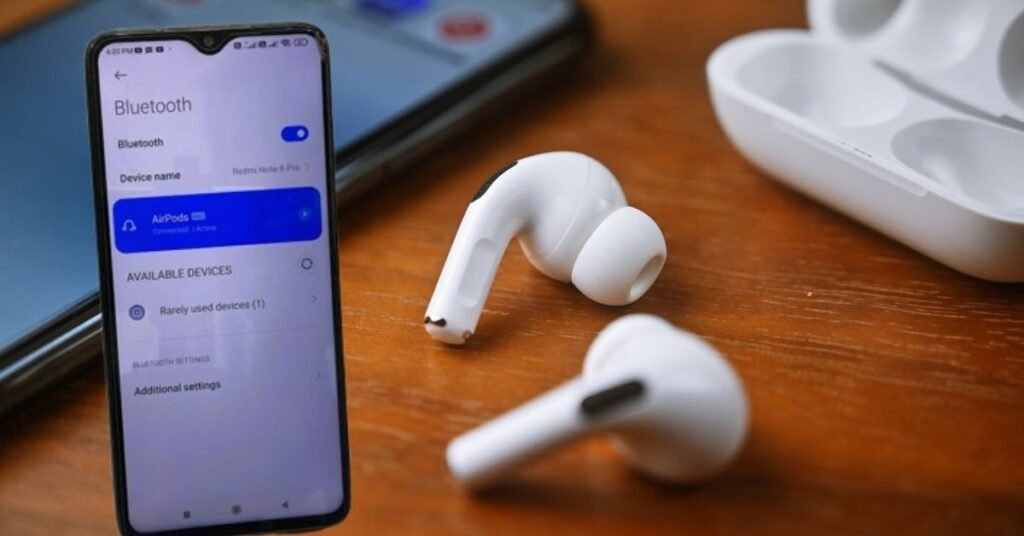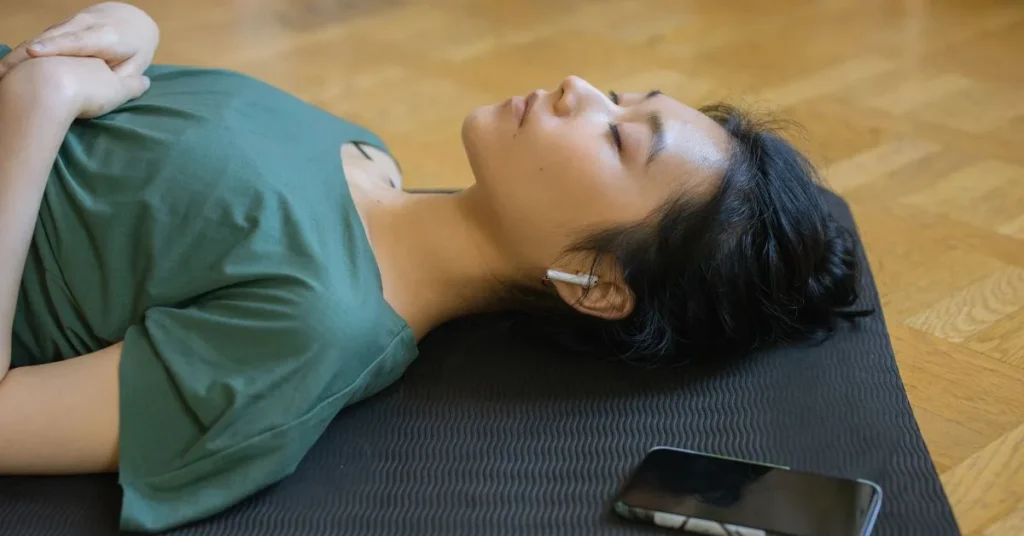In our increasingly connected world, using gadgets from diverse ecosystems is crucial. How to connect AirPods to Android is a prevalent topic among tech experts and daily users. This post seeks to simplify the procedure. We will explain how to pair Apple wireless earbuds with Android phones and provide troubleshooting advice. If you are transferring from an iPhone to an Android or using AirPods with several devices, this tutorial will help you combine them. By the conclusion of this tutorial, you will know how to connect AirPods with Android, solve frequent issues, and maximize this cross platform setup.
Compatibility Between AirPods and Android
Before connecting AirPods to Android devices, we must grasp their relationship. Users ask, Will Apple AirPods work with Android? Yes, definitely! AirPods work with Android phones despite being made by Apple. The key is AirPods Bluetooth technology, which supports several platforms.
AirPods link to Android smartphones for audio playback and calls. When using AirPods with Android, several Apple specific functions may not work. Although they don’t affect audio quality, these restrictions are worth considering. Bluetooth universality makes AirPods and Android compatible. AirPods should work with any Android smartphone. AirPods are popular with non Apple consumers due to their adaptability.
How to Connect AirPods to Android for the First Time?
After learning about compatibility, let us connect AirPods to Android for the first time. This step by step instruction will let you pair AirPods with Android.
Preparing Your Devices
Before pairing, make sure your AirPods and Android smartphone are ready:
- Keep your AirPods charged and in their case.
- Open Android Settings and activate Bluetooth.
- Have your AirPods case ready to open.
Initiating the Pairing Process
Now that your devices are ready, pair them:
- AirPods case cover open.
- The AirPods case has a little button on the rear. Hold this button until the LED flashes white. It means your AirPods are pairing.
- Go to Android Bluetooth settings. Settings > Connections > Bluetooth generally has this.
- To find new Bluetooth devices, touch Scan or Search for devices under Bluetooth settings.
- The list of devices should include AirPods after a few seconds.
- Tap AirPods to connect.
Finalizing the Connection
After connecting, follow these procedures to finish:
- Android devices try to link with AirPods. Usually a few seconds.
- Once connected, Bluetooth settings should show AirPods as linked.
- Play audio on your Android smartphone to test the connection. AirPods should provide sound.
- Adjust your Android device volume settings to test both earphones.
Your Android smartphone and AirPods are linked. When you remove your AirPods from the case and turn on your Android phone Bluetooth, they should instantly connect.
Troubleshooting: Why Won’t My AirPods Connect to My Android Phone?
Connecting AirPods to Android is normally easy, but you may have complications. Some frequent issues and solutions:
Connection Failures
AirPods can connect to Android, but if they won’t connect to your Android device, try these steps:
- Enable Bluetooth on your Android.
- To reset your AirPods, put them in the case, close the lid, wait 30 seconds, then open.
- In Android Bluetooth settings, locate AirPods in the list of associated devices and click Forget or Unpair. Try pairing again from the start.
- Restart Android and reconnect.
Audio Issues
If you are connected but have audio issues, try these:
- Check your AirPods and Android smartphone volume.
- Android devices should pick AirPods as audio output. This is normally under your device sound settings.
- Disconnect and reconnect AirPods.
One AirPod Not Working
If just one AirPod works, try these:
- Return both AirPods to the case and seal it for 10 seconds.
- Take them out and use again.
- If the issue continues, reset your AirPods.
Frequent Disconnections
If AirPods keep disconnecting from Android:
- Fully charge AirPods.
- See if other electronics interfere.
- Update your Android software.
- Try connecting the AirPods again after forgetting them in Bluetooth settings.
Although AirPods are meant for Apple devices, they work nicely with Android. However, non Apple items may cause additional complications.
Maximizing AirPods Functionality on Android
AirPods with Android provide several advantages, even if certain functionality are restricted to Apple devices. Get the most out of your Android AirPods:
Audio Playback
Enjoy music, podcasts, and films with rich sound. AirPods sound great on any device. You can manage volume and playback on Android.
Call Handling
AirPods enable crisp phone conversations and video chats. AirPods built in microphones perform nicely for Android voice calls. Double tap either AirPod to answer or terminate calls.
Touch Controls
Touch controls allow play/pause and track skipping. You can control audio with double taps even without iOS gesture controls.
Third Party Apps
Install Google Play Store applications to improve your Android AirPods experience. These applications provide extras like:
- Monitor battery level
- Customizable touch controls
- Ear detection (AirPod removal auto pause)
- Equalizer settings
Read reviews and confirm compatibility with your Android smartphone before installing AirBattery and Assistant Trigger, which are popular.
Firmware Updates
AirPods firmware may be updated from an iOS smartphone, but not from an Android device. Connect your AirPods to your iPhone or iPad sometimes to update them.
How to Sync AirPods to Android Across Multiple Devices?
AirPods sync to Android and link to numerous devices, a benefit. You can sync AirPods to Android while using them with other devices:
- Disconnect AirPods from device.
- Pair your Android smartphone as described previously.
- AirPods now remember numerous device connections.
You can easily switch between your Android phone, tablet, and other Bluetooth enabled devices without pairing. You must actively detach from one device before connecting to another, unlike Apple devices.
To switch devices:
- Disconnect AirPods from the current device by turning off Bluetooth or choosing Disconnect under Bluetooth settings.
- Bluetooth settings on the new device, pick AirPods from linked devices.
This method isn’t as frictionless as moving between Apple devices, but it is still convenient for people with many devices from various ecosystems.
Comparing AirPods Performance: Android Vs. iOS
AirPods work with Android smartphones, however performance and functionality vary from iOS devices:
Features Available on Both Platforms
- High quality audio playback
- Bluetooth connectivity
- Basic touch controls (play/pause, skip tracks)
- Microphone for calls
- Auto connect when taken out of the case (after initial pairing)
Features Limited or Unavailable on Android
- Siri voice assistant (Google Assistant can be used instead)
- Automatic switching between devices
- Customizable touch controls
- Ear detection for automatic pausing
- Find My AirPods feature
- Audio sharing
- Spatial audio (on supported AirPods models)
Even without all functions, many Android users choose AirPods for their sound quality and ease.
Alternatives to AirPods for Android Users
AirPods function nicely with Android, however some users prefer Android specific options. Here are some choices:
- Samsung Galaxy Buds: Compatible with all Android phones and designed to operate with Samsung smartphones.
- Pixel Buds: Deep Google Assistant and Android integration.
- Sony WF 1000XM4: Great sound and noise cancellation.
- Jabra Elite 75t: Secure fit, nice sound.
These options frequently provide customized EQ settings, voice assistant integration, and more touch capabilities than AirPods on Android.
In the End
Connecting AirPods to Android is easy and expands audio options across platforms. This article shows how to pair AirPods to Android for the first time and fix any difficulties. While Apple specific features may be missing, AirPods nonetheless provide high quality audio and wireless communication.
AirPods’ Android compatibility shows that products from various ecosystems are becoming more interoperable. This freedom lets customers choose the finest items for their requirements without brand allegiance.
Apple accessory interaction with Android smartphones is anticipated to expand as technology advances, giving customers additional audio equipment options. Whether you are an Android user trying AirPods or an Apple user switching to Android, your AirPods will provide great audio. Keep your AirPods and Android smartphone updated for optimal performance and compatibility. This article will help you maximize your AirPods’ Android smartphone use.
Frequently Asked Question!
Using Bluetooth, the answer is yes, AirPods are compatible with Android phones.
Although AirPods are compatible with Android, you may not have access to all of Apple capabilities.
Pull out your AirPods from their case, hit the button on the rear until the light turns on, and then pair them with your Android device using the Bluetooth settings.
While the native app does not have the capability to monitor the battery level, there are third party applications that can do so.
The answer is yes, any version of AirPods can pair with an Android smartphone over Bluetooth.