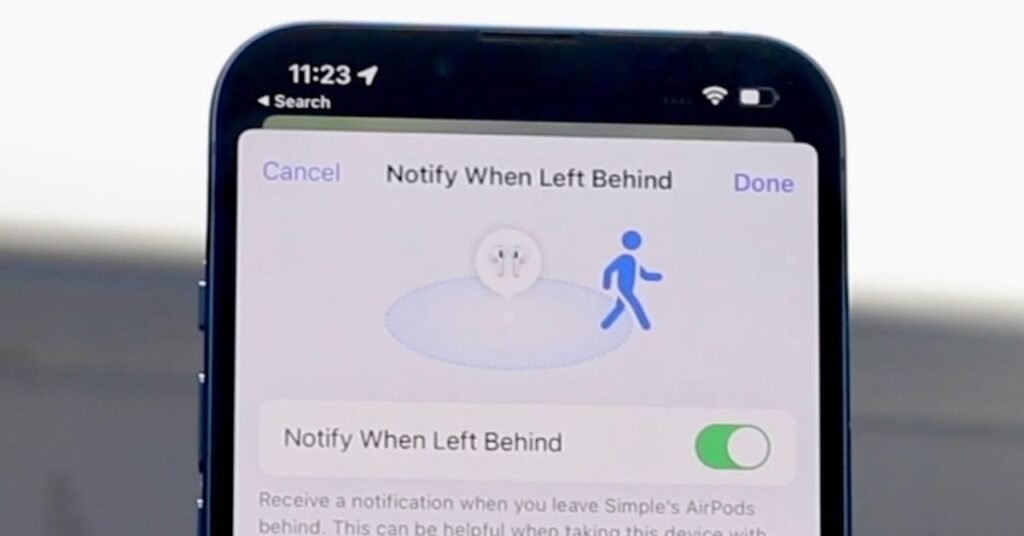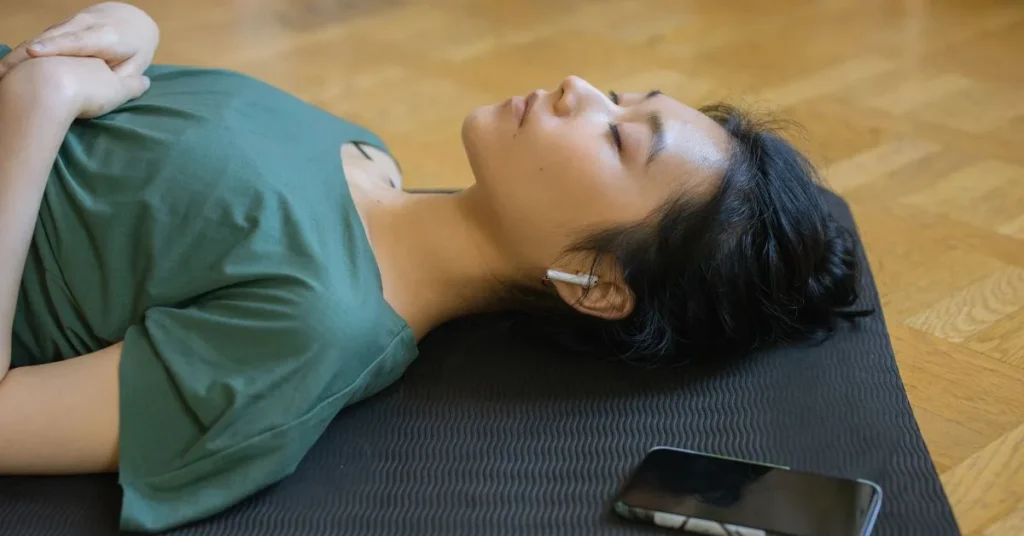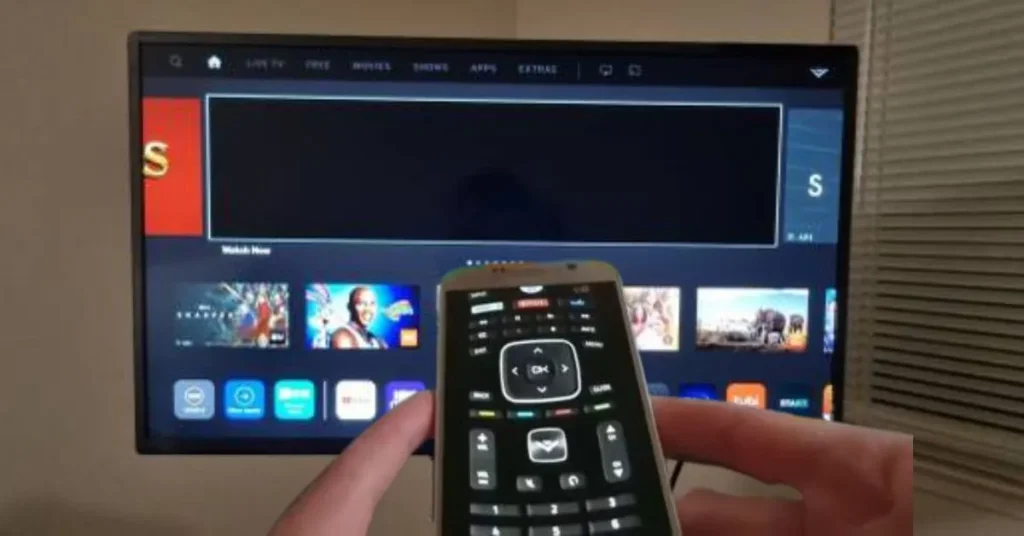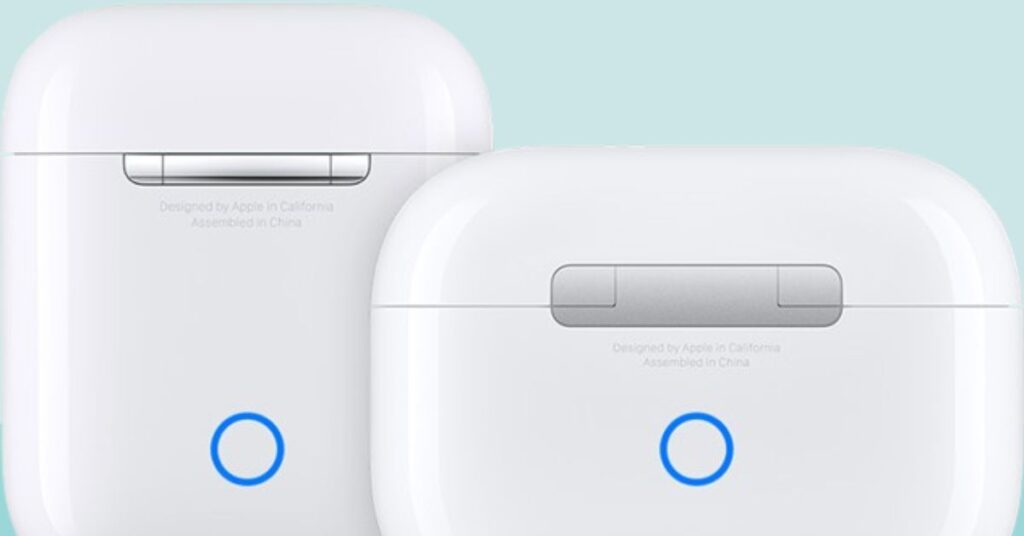As the popularity of Apple’s AirPods continues to grow, so too do the privacy concerns surrounding these wireless earbuds. Many users are unaware of the potential risks and vulnerabilities that come with the advanced features of the AirPods, especially when it comes to location tracking and audio monitoring.
In this article, we will explore 5 shocking tricks that you can use to take back control of your privacy and turn off the location services and live listening capabilities on your AirPods. These are techniques that Apple would prefer their customers didn’t know about, as they allow you to significantly limit the amount of data and access your AirPods provide to Apple and other potential eavesdroppers.
Understanding AirPods Location Tracking
Before we delve into the specifics of disabling location tracking, let’s explore why your AirPods have this feature. Apple primarily developed this function to help you locate your AirPods if you ever lose them. While useful, some people prefer to turn off location on AirPods for various reasons.
Reasons AirPods Track Location:
- Find lost AirPods
- Provide location-based services
- Enhance user experience
- Enable Find My Network features
Reasons to Turn Off AirPods Location
Several compelling arguments support learning how to manage your AirPods’ location services:
- Privacy concerns: You may not want your whereabouts monitored constantly.
- Battery conservation: Location services can drain your smartphone’s battery life.
- Reducing notifications: Constant updates on your location can be annoying.
- Preventing unwanted tracking: In some cases, AirPods might be used to monitor your movements.
Now that we understand the why, let’s move on to the how.
How to Turn Off Location on AirPods Pro and other Models?
It’s simple to disable location on AirPods Pro, regardless of your model. Here is a thorough, step-by-step tutorial:
- Open the iPhone Settings app.
- Select your Apple ID from the menu.
- Look for “Find My.”
- Tap “Find My iPhone.”
- Toggle off “Find My iPhone.”
You can deactivate Find My iPhone to stop Apple from tracking your location with your AirPods and any other Apple device. If you want to turn location off on AirPods without affecting other devices, there’s an alternative method.
Disabling Location for AirPods Only
Here are the steps to take location off AirPods without impacting your other devices:
- On your iPhone, open the Find My app.
- Tap “Devices” to access the devices menu.
- Locate your AirPods and select them.
- Scroll down and tap “Remove This Device.”
- Confirm your selection.
This strategy allows you to disable Find My iPhone for your AirPods while keeping it enabled on other devices.
How to Turn Off Find My AirPods from Another Device?
How do you disable Find My AirPods from a different device? Perhaps you can’t find your iPhone, or it’s out of reach. Here’s how to do it:
- Go to iCloud.com and sign in with your Apple ID and password.
- Select “Find iPhone.”
- Click “All Devices” in the upper right corner of the map.
- Scroll down to choose your AirPods.
- Click “Remove from Account.”
This method is handy if you can’t access your main device or are trying to remotely assist someone else with managing their AirPods settings.
How to Turn Off AirPod Notifications?
If you’re tired of constant notifications about your AirPods’ location, you can turn off the alerts while keeping some form of location monitoring. Follow these steps:
- Open the iPhone Settings app.
- Tap on “Notifications.”
- Scroll down to “Find My.”
- Toggle off “Allow Notifications.”
This way, you can disable those annoying alerts without losing access to Find My AirPods.
How to Disable AirPods Location?
Have you ever wondered how to disable AirPods location that are not mine? This might happen if you’ve accidentally connected to someone else’s AirPods or are helping a friend with their settings. Here’s what to do:
- Open the Settings app.
- Select “Bluetooth.”
- Identify the problematic AirPods.
- Tap the “i” button next to them.
- Choose “Forget This Device.”
This will disconnect the AirPods from your phone and turn off location services. It’s a great tip to avoid inadvertently monitoring someone else’s device when using borrowed AirPods.
The Importance of Location Privacy
Protecting one’s whereabouts online is crucial in the modern era. While Find My AirPods and similar services are beneficial, it’s essential to know how to remove location from AirPods to ensure your privacy isn’t compromised.
Potential Risks of Location Tracking:
- Exposure of personal information
- Stalking or harassment
- Data breaches
- Unwanted targeted advertising
By familiarizing yourself with the process of disabling AirPods location services, you can take control of your digital footprint.
Balancing Convenience and Privacy
When deciding whether to turn off location on AirPods, consider the balance between convenience and privacy. While location tracking can help you find lost AirPods, it also means your location data is being stored and potentially shared.
Pros of Keeping Location On:
- Easy to find lost AirPods
- Access to location-based features
- Seamless integration with other Apple devices
Cons of Keeping Location On:
- Privacy concerns
- Battery drain
- Potential for misuse of data
Your comfort level and personal preferences regarding location monitoring should be the deciding factor.
Tips for AirPods Location Management
To round up our guide on controlling your AirPods location settings, consider the following:
- Check your location settings regularly.
- Use location services only when necessary.
- Monitor which apps can access your location.
- Consider using a VPN for added privacy.
- Keep your AirPods firmware updated.
By following these steps, you can enjoy the features of your AirPods while maintaining your privacy.
The Future of AirPods Location Tracking
As technology evolves, so will our methods to control our devices’ locations. Apple continuously enhances its privacy features and provides users with more agency over their data. Stay informed about AirPods software and iOS updates to ensure you’re always in charge of your privacy.
Potential Future Developments:
- More granular location control
- Enhanced encryption for location data
- AI-powered privacy recommendations
- Improved battery efficiency for location services.
Common Misconceptions About AirPods Location Tracking
Let’s clear up some common misunderstandings about AirPods and location tracking:
- Myth: AirPods always track your location.
- Reality: They only update location when connected to your device.
- Myth: Turning off Find My AirPods makes them untraceable.
- Reality: They can still be found if they’re within Bluetooth range of your device.
- Myth: Location data is shared with Apple.
- Reality: Apple emphasizes user privacy and data is encrypted.
- Myth: You can’t use AirPods without location services.
- Reality: Location services are optional for most AirPods features.
Understanding these facts can help you make more informed decisions about your AirPods settings.
Alternatives to Turning Off Location
If you’re not ready to completely turn off location on AirPods, consider these alternatives:
- Only use location services when necessary.
- Allow location access only for specific apps.
- Use approximate location instead of precise location.
- Regularly clear your location history.
These solutions allow you to maintain some location functionality while still safeguarding your privacy.
Bottom Lines
Understanding how to take location off AirPods is essential to managing your device privacy settings. Whether you choose to turn location off completely, adjust your notification settings, or find a middle ground, the power is in your hands. The key is to find a balance between privacy and convenience that suits you best. By following this guide, you can confidently manage your AirPods location settings and enjoy your audio experience without worry.
Stay informed, stay safe, and happy listening!
Commonly Asked Questions
A: Go to Settings > Your Apple ID > Find My > Find My iPhone to turn off AirPods Pro location services. Alternatively, you can remove just your AirPods from the Find My app.
A: Yes, you can turn off Find My AirPods from another device by logging into iCloud.com, selecting Find iPhone, and then removing the AirPods from your account.
A: To remove location from AirPods, disable Find My iPhone in your device settings or remove the AirPods precisely from the Find My app.
A: Yes, you can disable the location for AirPods that are not yours by forgetting the device in your Bluetooth settings. This will remove them from your account and stop tracking.
A: To turn off AirPod notifications, go to Settings > Notifications > Find My and toggle off Allow Notifications. This will stop location-based notifications for your AirPods.
A: No, disabling AirPods location services will not affect their general functionality. You can still use them for making and receiving calls and playing audio. However, Find My AirPods and other location-based services may be unavailable.
A: AirPods typically update their location when connected to your iOS device. The frequency isn’t fixed and may vary to conserve power. If you value your privacy, it’s important to know how to manage location services on your AirPods.