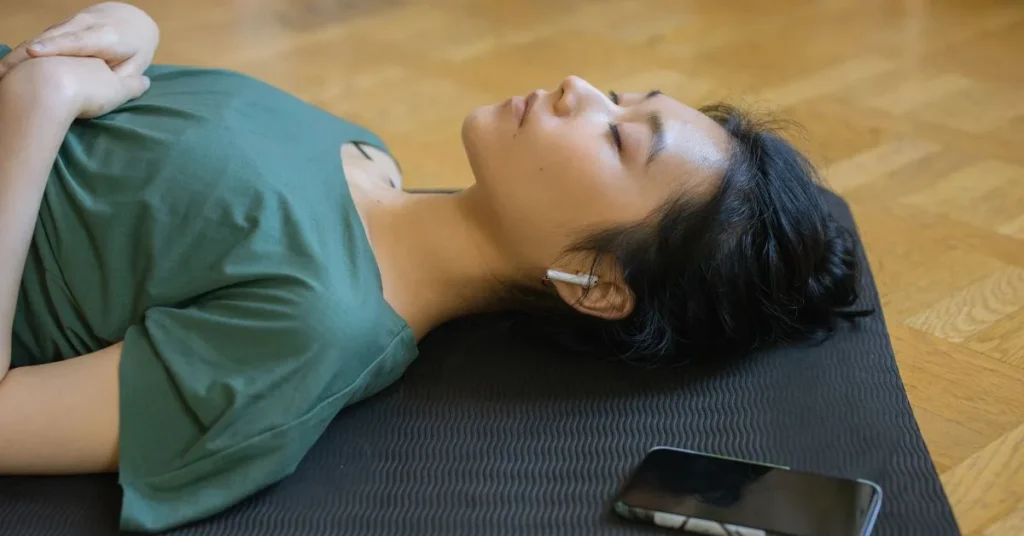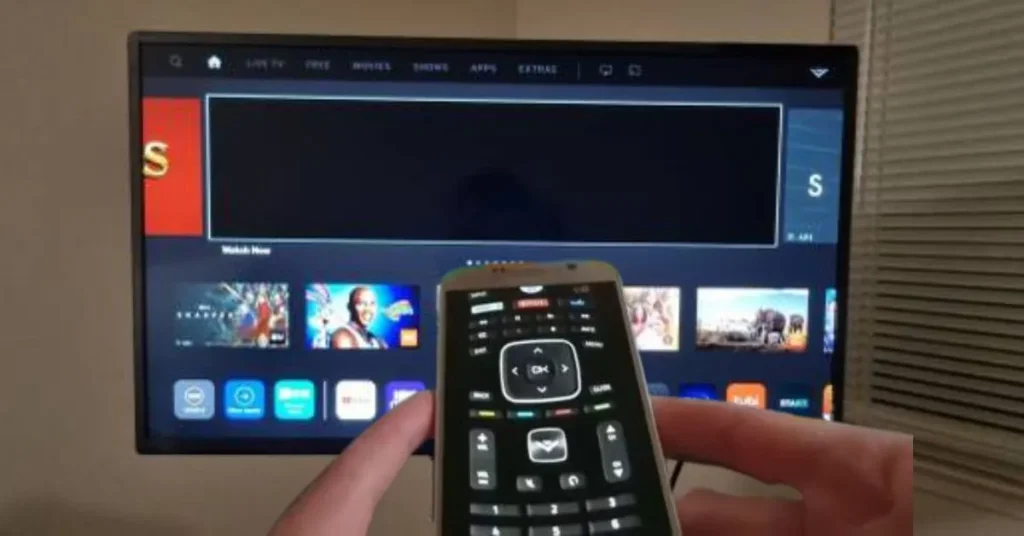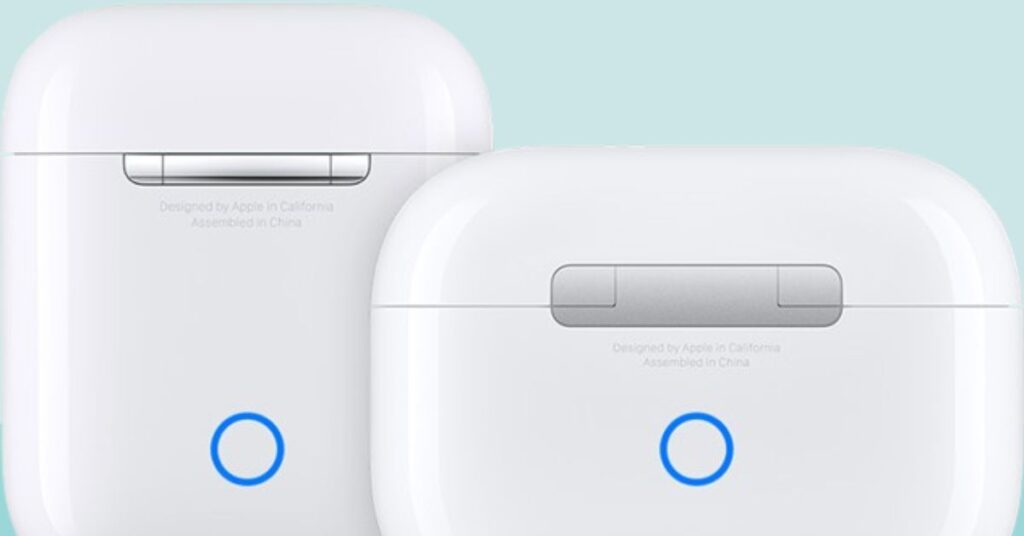If you’re a Samsung phone user and wondering, “Can AirPods connect to Samsung?”, the answer is yes. Although Apple’s AirPods are meant to be used with iPhones and other Apple devices but with ease, they can also be paired with any Bluetooth-supporting device—Samsung smartphones and tablets included.
You don’t need to have an iPhone to enjoy the clear sound and wireless design that AirPods offer. Either if you already have them or are considering purchasing one, they can still be suitable for your Samsung phone. In this blog, we’ll explain exactly how to connect AirPods to a Samsung phone, what features will work, what limitations to expect, and how to get the best experience using AirPods with a non-Apple device.

AirPods Compatibility with Samsung Phones
Yes, AirPods are compatible with Samsung phones. AirPods are wireless earbuds that use Bluetooth, so they can pair with any Bluetooth-enabled device, including all current Samsung smartphones such as the Galaxy S series, Note series, A series, M series, and foldable phones like the Galaxy Z Fold and Flip.
But AirPods are specifically designed to be used with Apple devices. What that means is that while general audio and calling capabilities will work just as well, some higher-end features will not be usable when you use them with a Samsung device.
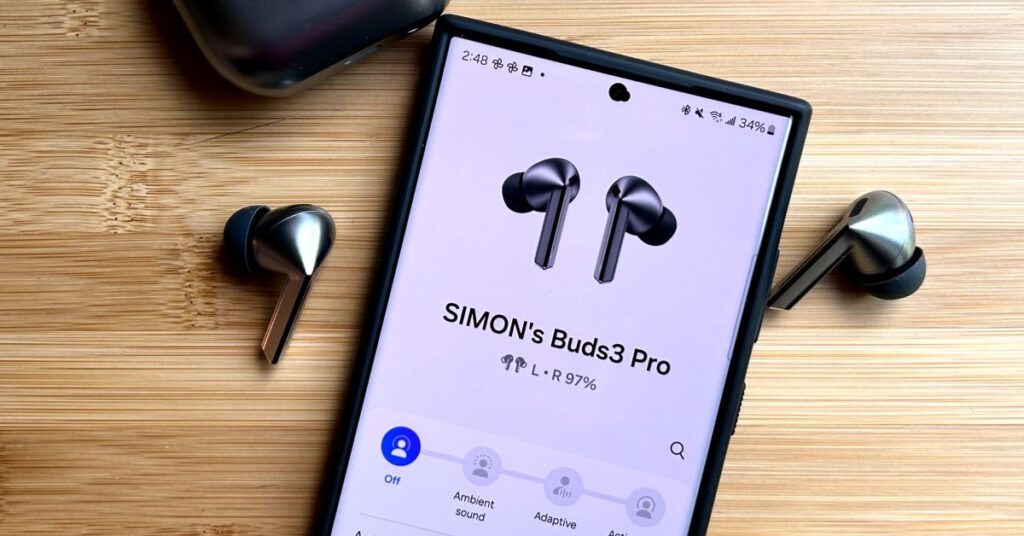
How to Connect AirPods to a Samsung Phone?
Connecting AirPods to your Samsung phone is an easy and quick process. Follow these steps to pair them correctly:
Step 1: Open Bluetooth Settings on Your Samsung Phone
- Go to the Settings application.
- Tap on Connections.
- Tap on Bluetooth.
- Turn on Bluetooth by moving the switch to “On”.
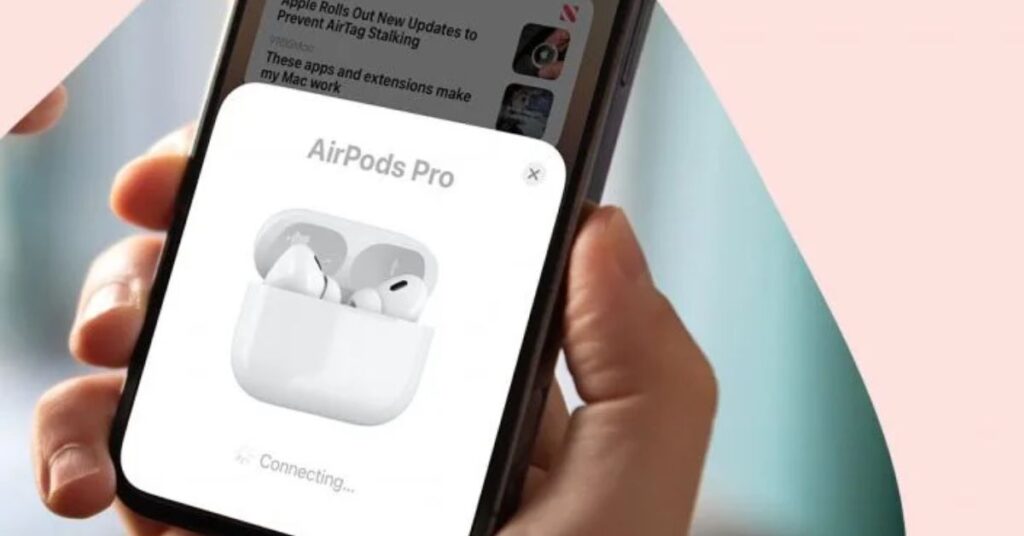
Step 2: Place Your AirPods in Pairing Mode
- For AirPods or AirPods Pro: Open the AirPods case while the earbuds are still inside. Press and hold the button at the back of the case until the LED light in front begins flashing white. The AirPods are in pairing mode.
- For AirPods Max: Press and hold the Noise Control button until the status light flashes white.
Step 3: Pair AirPods with Your Samsung Phone
- In your phone’s Bluetooth settings, look under Available Devices.
- Tap on the AirPods when they appear.
- Accept the pairing request if prompted.
- Once connected, your AirPods will function like any other Bluetooth earbuds on your Samsung device.
Features that Work When Using AirPods with Samsung
Although some of the advanced features are absent, a number of fundamental AirPods features continue to function flawlessly with Samsung phones. Here’s what you can anticipate:

- Audio Playback: You can play music, podcasts, and videos without any problems.
- Call Functionality: Call making and receiving via AirPods works consistently.
- Active Noise Cancellation (ANC): On AirPods Pro and AirPods Max, ANC operates as usual on Samsung phones.
- Transparency Mode: This setting allows you to hear ambient noise and performs as expected.
- Single AirPod Use: You can use just one AirPod at a time for calls or listening to music.
- Basic Touch Controls: Some basic tap or press actions (such as play/pause or skip) might still function, albeit in an unchangeable way.
These features make AirPods a great option for Samsung users seeking high-end wireless earbuds with good sound and basic features.
Limitations of AirPods Compatibility with Samsung
AirPods will pair fine with your Samsung phone, but some Apple-exclusive features won’t be available on non-Apple phones:
- No Siri Integration: AirPods are designed to work with Siri, Apple’s voice assistant. You won’t be able to use Siri on Samsung.
- No Auto Ear Detection: AirPods won’t automatically pause and resume music when you take or put them back in.
- No Custom Tap Controls: You won’t have the ability to customize tap or press-and-hold gestures from within a Samsung phone.
- No Battery Level Display: AirPods battery status will not appear on your Samsung device unless you have a third-party app installed.
- No “Find My” Support: AirPods will not be locatable using Apple’s “Find My” application when used with a Samsung phone.
Read Also:-How to Stop Siri From Making Calls On AirPods
These restrictions are because of the close integration AirPods have with the Apple ecosystem. Having said that, if your primary usage is listening to audio and making calls, you’ll be surprised to know that AirPods work pretty well even on Android.
How to Check AirPods Battery on Samsung?
As Samsung phones do not show AirPods battery status natively, you can make use of third-party apps such as:
- MaterialPods
- AirBattery
- Assistant Trigger
These apps feature pop-up battery meters and occasionally even limited gesture support, providing ways to mimic some of the features not available from iOS.

Can AirPods Pair with Samsung TVs and Tablets?
Yes, AirPods can be paired with Samsung Smart TVs and Samsung tablets through Bluetooth as well. To pair with a Samsung TV:
- Settings > Sound > Sound Output > Bluetooth Speaker List.
- Place your AirPods in pairing mode.
- Choose your AirPods from the list of devices available.
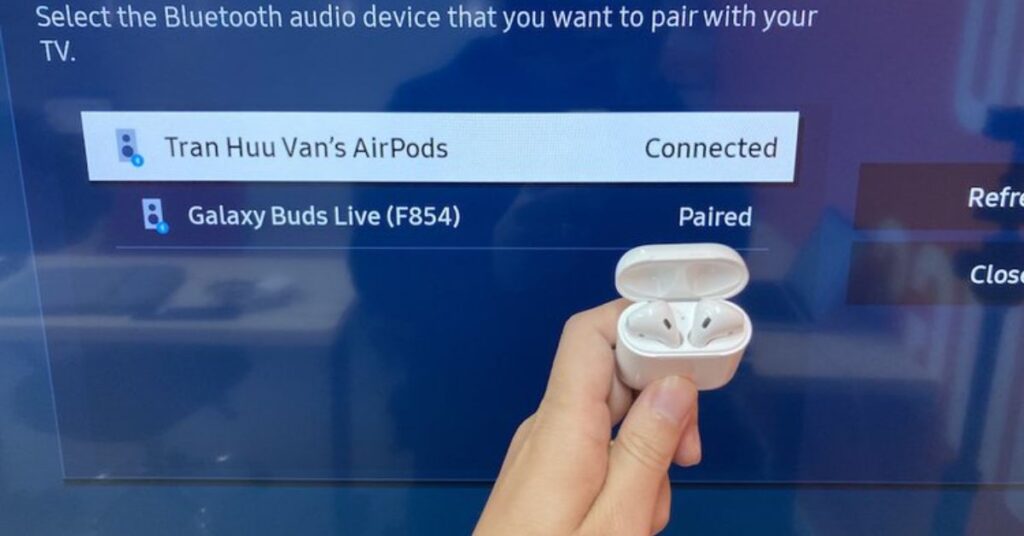
Related Posts:
- How To Connect Airpods To Vizio TV
- How to Connect AirPods to Fire TV
- Can i Connect my AirPods to My Roku TV
- Can You Connect AirPods to Airplane TV
- How to Turn off Siri Reading Messages on Air
Tips for the Best AirPods Experience on Samsung
Below are some tips to enhance your AirPods experience with a Samsung phone:
- Update your AirPods from time to time using an Apple device, if possible.
- Download a battery monitor app for instant status updates.
- Play around with ear tip sizes (for AirPods Pro) for a secure and comfortable fit.
- Don’t connect to multiple devices at once unless you’re switching between them manually.

Final Thoughts
So, do AirPods work on Samsung? Absolutely. Regardless of whether you have a Galaxy S series, Note, or foldable device, pairing is instant and easy over Bluetooth. Although they do lack some Apple-exclusive features, overall the experience is seamless and useful.
While the latest features such as Siri and automatic ear detection won’t be available, you can still take advantage of quality audio, dependable call performance, and features such as ANC and Transparency Mode. If you already own AirPods or are thinking about purchasing a new set, don’t worry—they’re a great pairing for your Samsung device.
You Asked, We Answered
Yes, AirPods can connect to any Samsung phone or tablet that supports Bluetooth, including models from the Galaxy S, Note, A, M, and foldable series.
To connect your AirPods to a Samsung phone, simply turn on Bluetooth in your phone’s settings, open the AirPods case, and put them in pairing mode. Then, select your AirPods from the list of available devices.
Basic features like music playback, call answering, and Active Noise Cancellation (on AirPods Pro and Max) work well with Samsung phones. Transparency Mode and single AirPod usage are also functional.
Some Apple-specific features, like Siri, Auto Ear Detection, customizable tap controls, battery level display, and the “Find My” feature, won’t work on Samsung devices.
No, Siri is exclusive to Apple devices, so it won’t work when AirPods are connected to a Samsung phone.
AirPods don’t show battery status on Samsung phones by default. However, you can use third-party apps like AirBattery or MaterialPods to check the battery level of your AirPods.
Yes, you can make and receive phone calls with AirPods on a Samsung phone. The microphone and speakers work as expected, allowing you to talk and listen during calls.