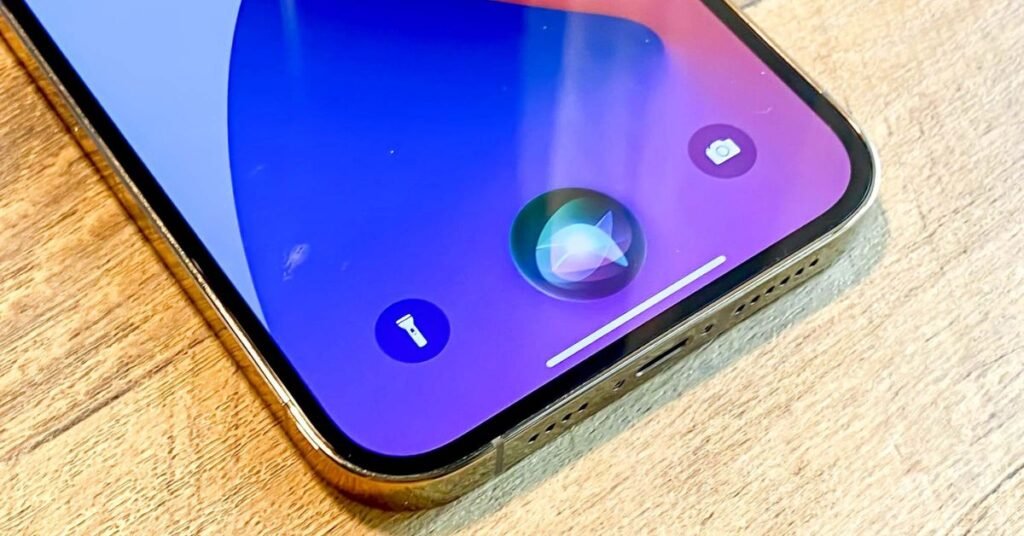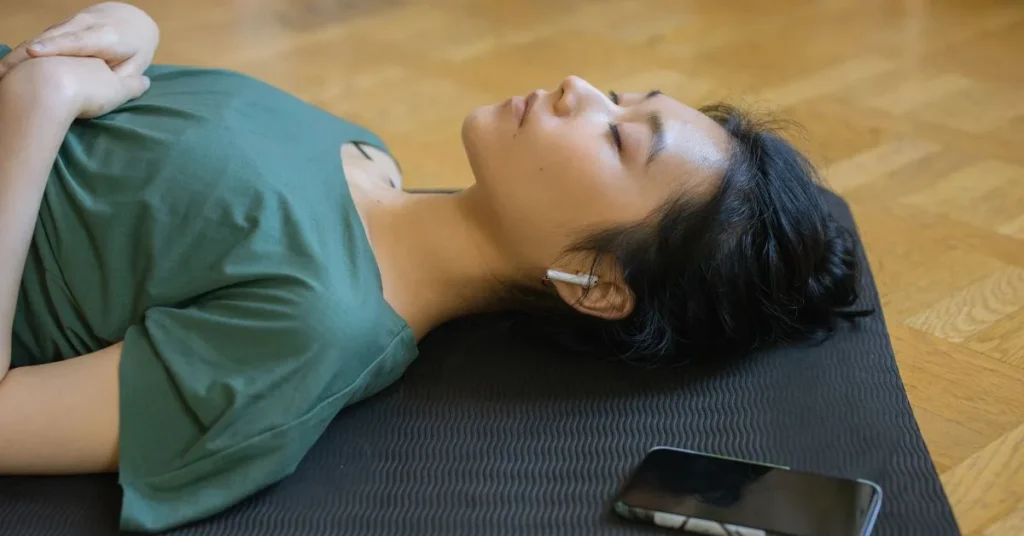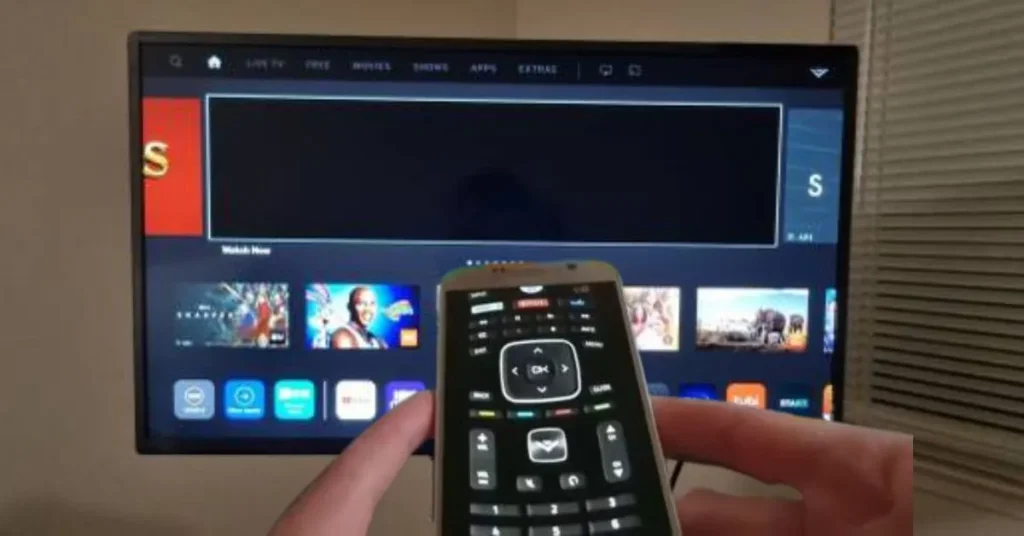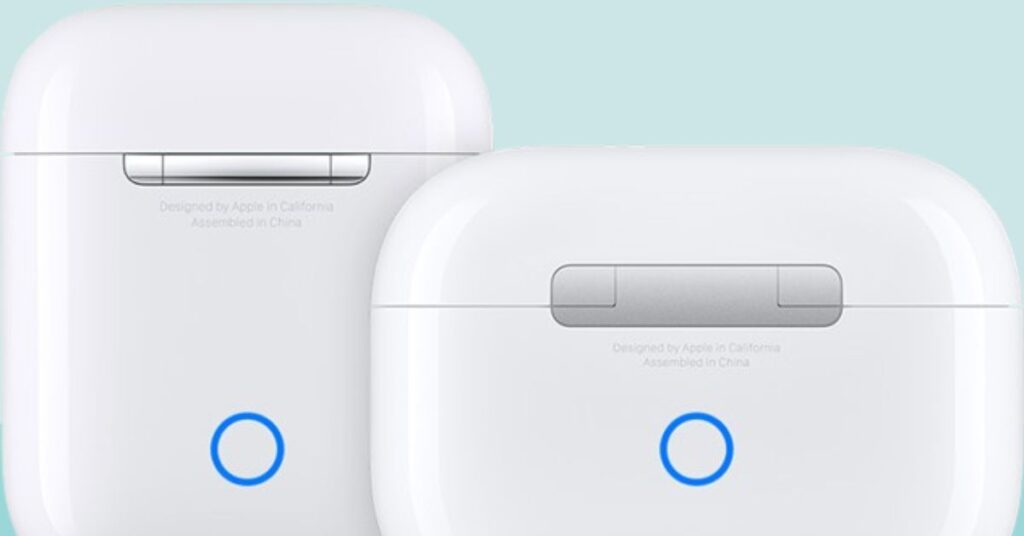Siri and other voice assistants have become essential in the age of smart gadgets. AI companions are convenient, yet they may be too helpful. How to stop Siri from making calls on AirPods is a common concern, as Siri making unexpected calls at inconvenient times frustrates many iPhone and AirPods owners. This problem disturbs our day and might humiliate or alarm unintentional call receivers.
In this detailed blog, we will explore the reasons for this error and provide a variety of remedies to prevent Siri from making calls on your AirPods without your consent. By the conclusion of this essay, you will know how to use Siri and AirPods without unexpected calls.
Understanding Why Siri Makes Unintended Calls
Understanding Siri overactive calling habit is essential before finding answers. This problem has several causes:
- Sensitive Microphones: AirPods sensitive microphones clearly capture your voice. However, this sensitivity may malfunction by picking up ambient noise or misinterpreting words as orders.
- Wake Word Confusion: Siri responds to Hey Siri, yet other phrases might wake it. This is particularly difficult in loud or conversational contexts.
- Accidental Touch Activation: Depending on the settings, double tapping AirPods may activate Siri, which might cause accidental activations while adjusting them or exercising.
- Misinterpretation: Siri may misinterpret your instruction as a phone request.
- Outdated Software: Siri may act unpredictably with outdated iOS or AirPods firmware.
Identifying these reasons helps us solve the issue and focus on solutions.
Adjusting AirPods Settings to Prevent Unwanted Calls
Adjusting AirPods settings is one of the best methods to stop Siri from calling people. Step by step instructions:
- AirPods should be linked to iPhones.
- Launch iPhone Settings.
- Tap Bluetooth.
- Tap the i symbol next to your AirPods in the device list.
- The Double Tap AirPod section has AirPod choices for the left and right.
- Replace Siri. with another setting on each AirPod. Choose from:
- Play/Pause
- Next Track
- Previous Track
- Off
Reassigning the double tap feature dramatically reduces the risk of mistakenly activating Siri with AirPods. This modification alone may stop many unsolicited calls.
Modifying Siri Settings on Your iPhone
Adjusting Siri iPhone settings may help avoid unsolicited calls:
- Settings > Siri & Search.
- Consider deactivating these options:
- Listen for Hey Siri: This stops Siri from being activated by speech, which might help if it is too easy.
- Side Button for Siri: Disabling this avoids inadvertent side button activation.
- Allow Siri When Locked: This prevents accidental activations when your phone is in your pocket or bag.
If you want greater control over Siri, leave the Press Side Button for Siri on and turn off the others. This way, you may use Siri when required but deliberately. In Siri Voice Feedback, go to Control with Silent Mode/Hands Free Only. This may help Siri interpret ambient sounds as commands. No matter your AirPods setup, these modifications will reduce Siri unexpected activation.
Utilizing the Announce Messages Feature Wisely
Announce Messages with Siri on iOS may be beneficial but can cause unintended Siri activations. To successfully handle this feature:
- Go to Settings > Notifications > Siri Announce Messages.
- It may be turned off totally.
- If you keep it on, tap Announce Messages From to choose contacts or applications to trigger announcements.
- Enable Reply Without Confirmation to avoid Siri misinterpreting your replies as requests.
By fine tuning these settings, you may use message announcements without Siri activations or calls.
Training Siri to Recognize Your Voice Better
Siri speech recognition may be improved to minimize unsolicited calls:
- Settings > Siri & Search.
- Retrain Siri by tapping Listen for ‘Hey Siri’ and following instructions.
- During training:
- Speak clearly and naturally.
- Use different tones and inflections to boost recognition.
- To improve Siri speech recognition, train it to be calm, noisy, etc.
- Retrain Siri frequently, particularly if misinterpretations rise.
By optimizing Siri speech recognition, you may reduce accidental activations and unwanted calls, making AirPods more dependable and pleasurable.
Creating Custom Shortcuts to Avoid Confusion
Apple Shortcuts software can stop Siri from calling someone. How to use it:
- Launch iPhone Shortcuts.
- New shortcuts are created by tapping +.
- Select a harmless activity like a notice or sound.
- Select your action under Add Action.
- Tap the three dots (…) in the upper right corner for shortcut info.
- Create a distinct phrase to activate this shortcut to avoid confusion with other commands.
- Enable Show in Share Sheet to easily access this shortcut.
Siri will now do the innocuous action instead of making an undesired call when you use this custom phrase. You may regulate Siri activities and minimize accidental calls using this method.
Keeping Your AirPods and iPhone Updated
Updating your gadgets regularly may fix software problems that cause Siri to malfunction:
For AirPods:
- To use AirPods, keep them in their case and linked to your iPhone.
- Connect your iPhone to Wi Fi for automatic updates.
- When connected, navigate to Settings > General > About > AirPods to manually check for updates.
For iPhone:
- Navigate to Settings > General > Software Update.
- Download and install updates.
- Enable automatic updates to stay current.
Staying updated means you get the latest Siri upgrades and bug fixes, including unwanted call activations.
Using Do Not Disturb and Focus Modes
Use iOS Do Not Disturb and Focus settings to prevent Siri activations:
- Swipe down from the top right corner of your iPhone to reach Control Center.
- Tap the crescent moon Focus symbol.
- Use Do Not Disturb or custom Focus mode.
- Settings > Focus lets you enable or ban alerts and calls by mode.
These options limit distractions and prevent Siri from misinterpreting background noise and conversations as call orders.
Exploring Third Party Alternatives
If Siri keeps making unsolicited calls after you have tried everything, try another voice assistant:
Google Assistant:
- Available on iOS through the Google app.
- Siri like features with several activation methods.
- Sometimes, they are less prone to unintentional activations.
Alexa:
- While more limited on iOS, it can perform many voice activated tasks.
- The Amazon Alexa app offers it.
- It may change user experience and reduce accidental activations.
These Siri alternatives may not operate as well as Siri, but they might help if you keep activating Siri.
Mastering Control Over Your AirPods and Siri Experience
AirPods settings, software upgrades, and user behaviors might stop Siri from making calls on AirPods. This detailed tutorial can help you avoid unwanted calls and improve AirPods Siri interaction. Technology should improve our lives, not complicate them. These suggestions will help you manage your voice assistant and AirPods. Take advantage of hands free conversation without interruptions. Stay updated on Siri and AirPods upgrades as Apple improves them. Stay proactive and adjust your settings to keep your AirPods and Siri valuable and free of unexpected calls.
People Also Ask!
You can’t completely turn off Siri on AirPods, but you can tweak the double tap mechanism to avoid accidental voice commands.
Background noise, similar words, or poor voice training might cause Siri to misunderstand requests. Speaking correctly and retraining Siri may increase accuracy.
Update both devices whenever new software is released. Enable automatic updates to get the newest features and bug fixes.
Disabling Hey Siri merely turns off voice commands. Siri may still be used via the side button or other settings.
Although no apps are specifically designed for this, adopting other voice assistants or setting custom shortcuts may give you greater control over voice activated operations and decrease unsolicited calls.